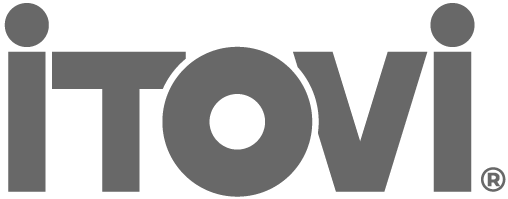A Personal Training Guide
Whether you are brand new to iTOVi or have had your scanner for a while, there is always something new to learn!
The iTOVi Scanner uses GSR technology to test and record your body’s real-time responses to essential oils and supplements. All the information gathered is saved into your iTOVi App.
When you understand and utilize the app to its full potential, you can get the most out of your natural wellness products, and even grow your essential oil business!
Let’s walk through it together…
Home Page Menu
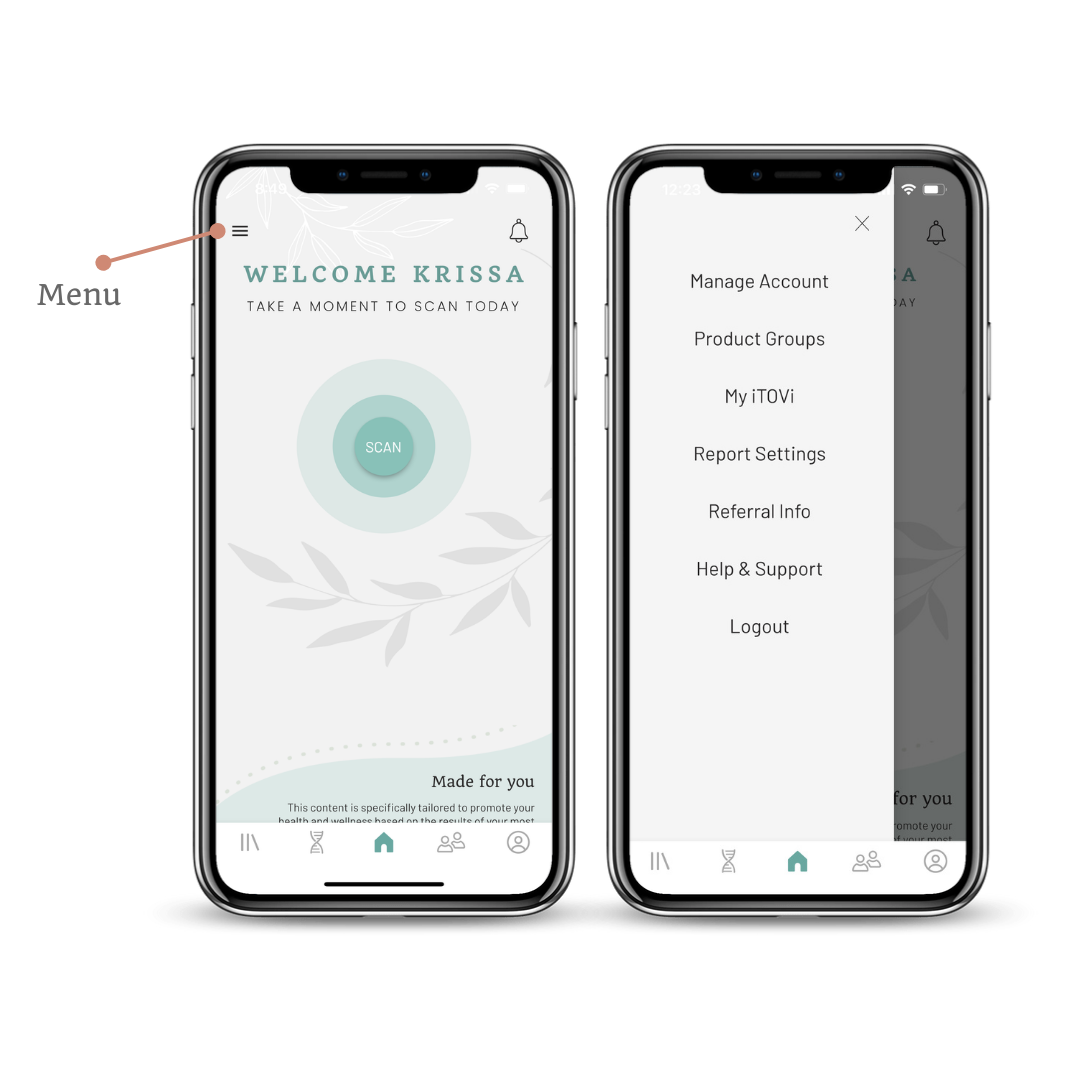
Manage Account
This is where you will find your payment plan, personal and membership information, subscriptions to reference books, a place to download your client list, change your password, and also set your preferred notifications. Watch a video about Manage Account.
Product Groups
Product groups are like putting filters on products you choose to scan for, such as “Starter Kits” or “Oils you own”. An example would be setting up a Product Group for an event called “Vendor Fair”. You only add the oils you bring for demonstration, and then your new clients will only scan for what is readily available to test out.
Watch a video about Product Groups, or read more about how to utilize Product Groups in your business.
My iTOVi
This is where you can make sure your scanner is connected to your device. If you have troubles, make sure to check your Bluetooth and make sure the scanner is on. Watch a video about “My iTOVi“
Report Settings
This is where you can customize what is sent in the emails that are sent to a client after a scan. Watch a video about how to customize Report Settings.
Referral Info
This is where you will find your Referral Code, and the progress of those who have used your Referral Code to purchase an iTOVi. You can either lower your monthly payment, or receive credit from us! The more you share about iTOVi, the more you earn!
Learn more about the Referral Program.
Help & Support
From here you can email or start a chat with the Support team. You can also call (877) 483-3748, just keep in mind country codes will be needed if calling internationally (+1 or 001). Watch Related Video.
And the Logout button if a logout is required for updates.
My Profile

There are two tabs on the My Profile page. Under Activity you can view past Scan Reports and see Client Groups you’re added to.
Under the Profile tab, you can enter all your personal info, make notes about your scans, and manage your account (same as in the home menu). An important feature to be aware of, is adding your company website. This is where you connect your affiliate website to your iTOVi App. This way, if a client decides to purchase a specific product from their scan, it will go to YOUR site so you receive the credit. Watch how to add your doTERRA Website or Young Living Website.
You can also logout from here, and view which version of the app you are on.
Scan Reports
At first, the Scan Reports can seem daunting, but once you understand How To Read Your Scan Report, you will be able to learn a lot more about yourself and your products, and help your clients do the same! See our recent video to learn more about the wheels, and how to interpret the reports.
Clients
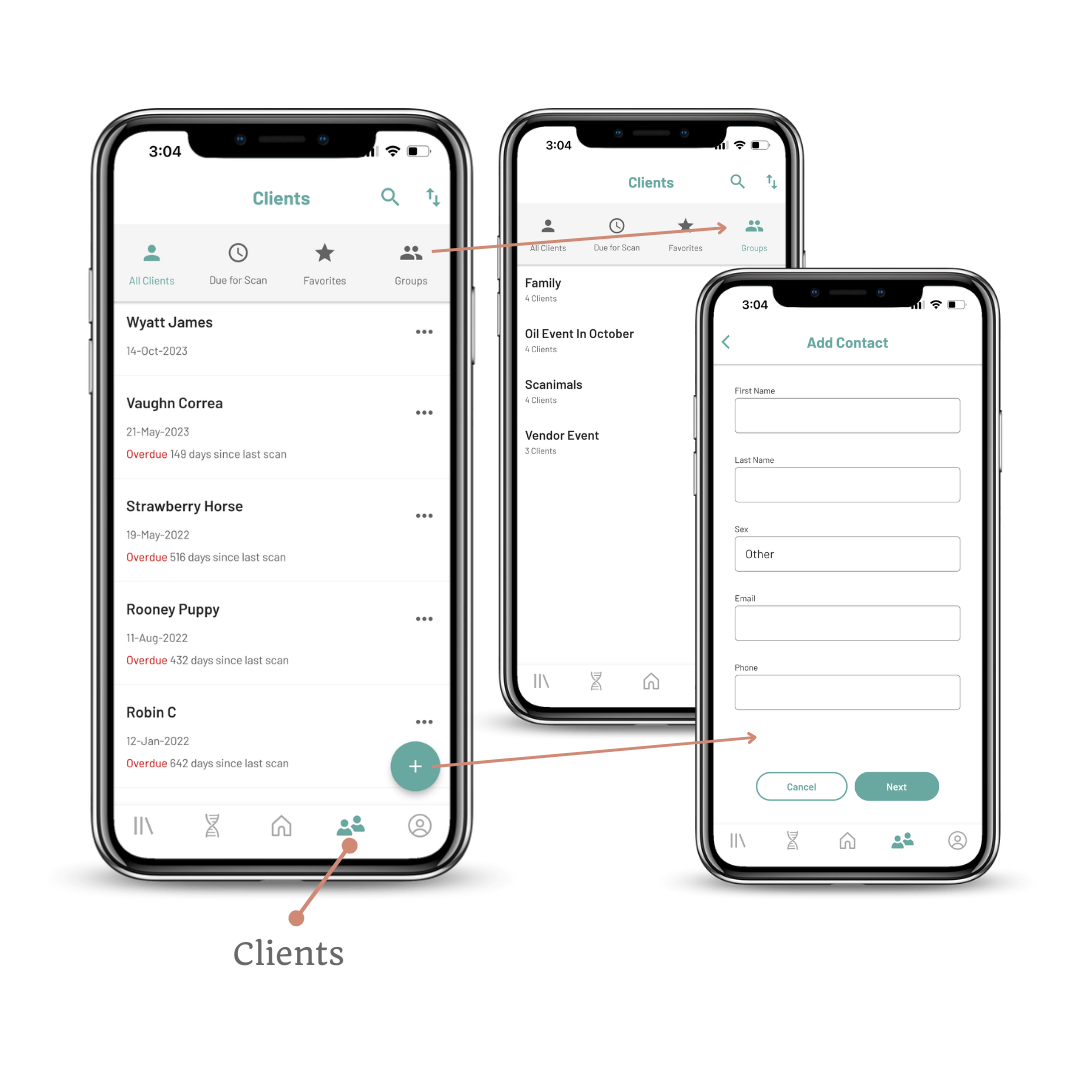
This tab is where client data is stored. It will show those who are “Due for a Scan”, you can add “Favorites” for frequent scanners, and create “Client Groups” for organization. You can sort clients using the arrows in the top right corner, and add new clients with the “+” in the bottom right corner.
Each client also has their own profile, with an “Activity” tab for scan reports, which Client Groups they are in, and if they scan for products found in starter/enrollment kits they will appear here as well. Under the “Profile” tab you will find their contact information, notes, and can set custom scan notifications.
Tip: Utilizing this part of the app, and setting notifications is essential for conducting Effective Follow-up if you are growing your wellness business!
Library
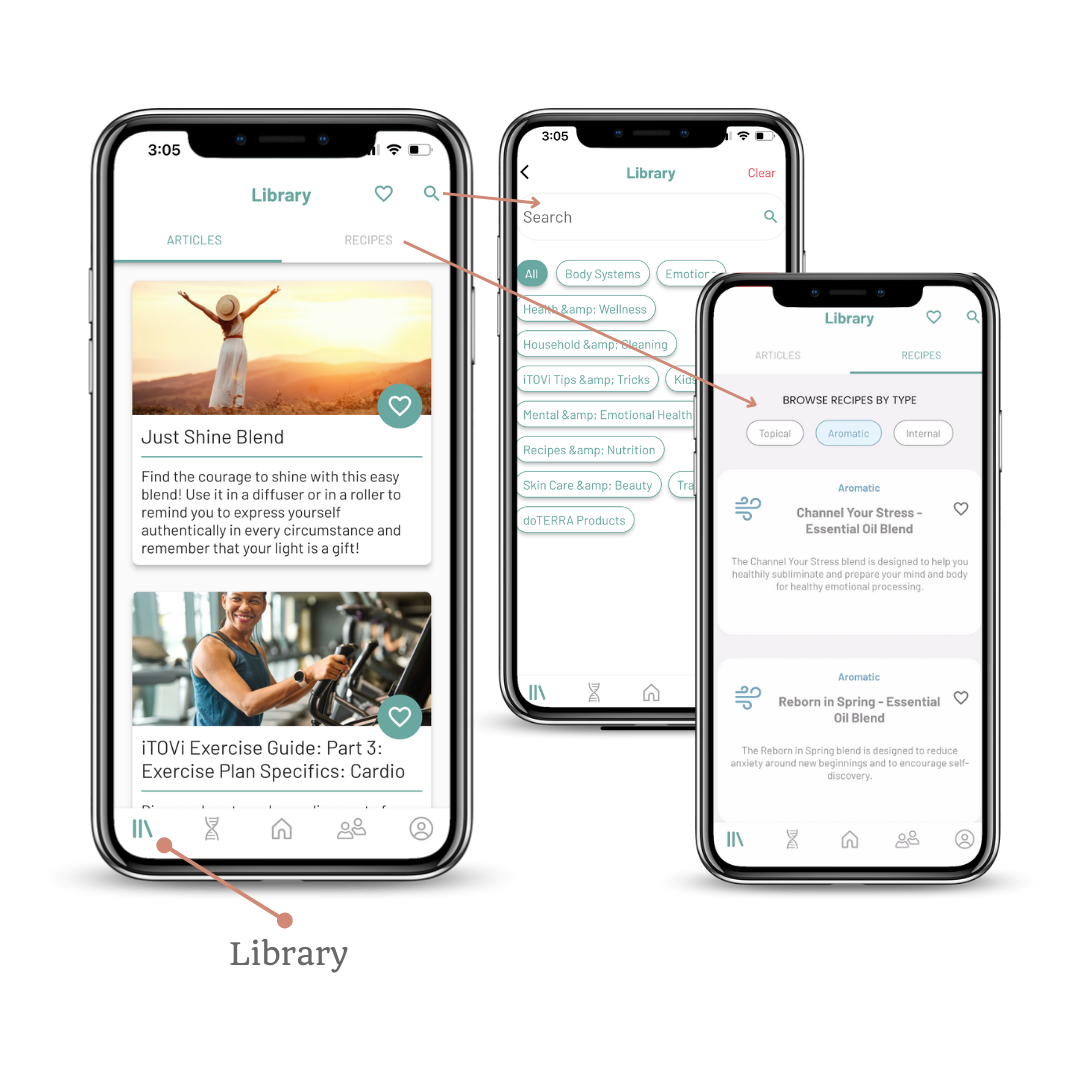
The App Library is where all the latest blogs can be found, along with a Recipes tab. In the search bar, you can type in a wheel category you’d like to learn more about, or other topics we most likely have articles about! Don’t miss our famous Wellness Blog!
iTOVi DNA
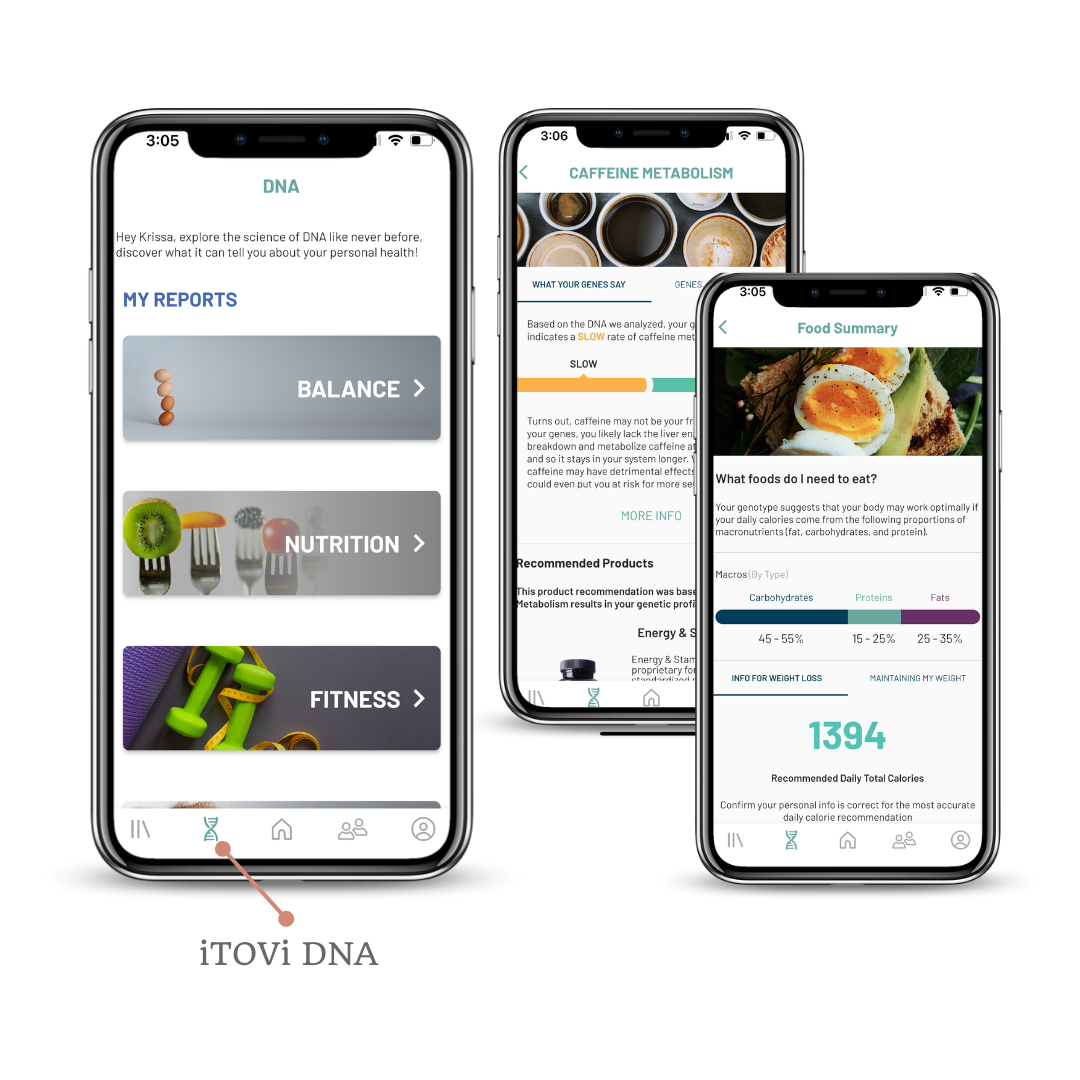
The DNA page is an optional opt-in. It requires purchasing an iTOVi DNA kit, and sending it off to our lab. Our DNA kits are unique in that the results are based not on your ancestry, but on genes relating to health and wellness. When the kit has been activated and processed, products that relate to a DNA trait will pop up in future Scan Reports. This is a great addition to personalize your wellness plan according to your own genetic makeup! Learn more about DNA Kits on our website.
Keep this training guide handy! We will be adding to it as our new videos and resources are made available. Happy Scanning!